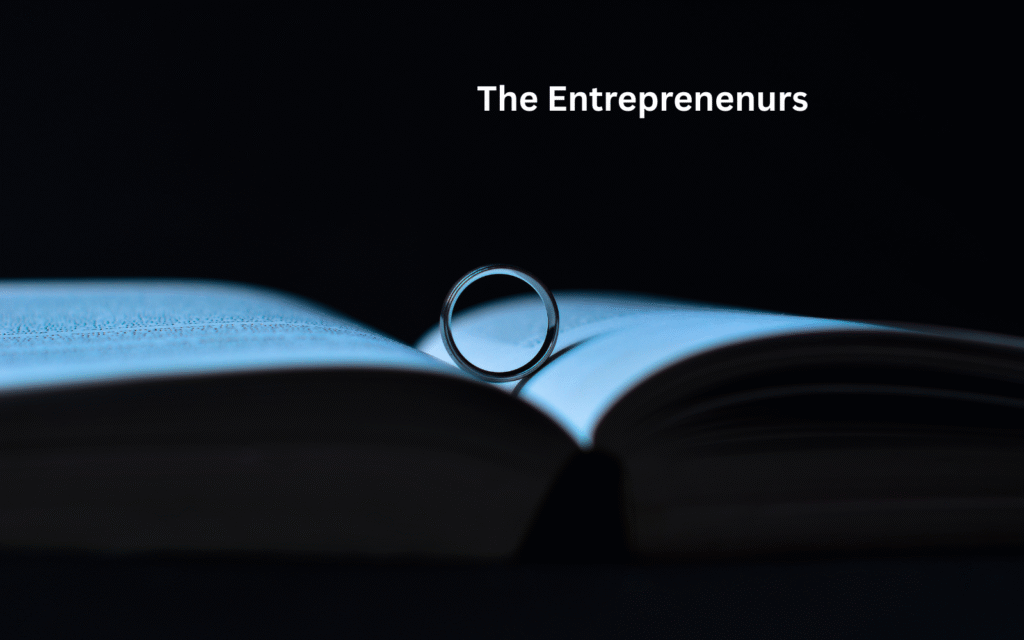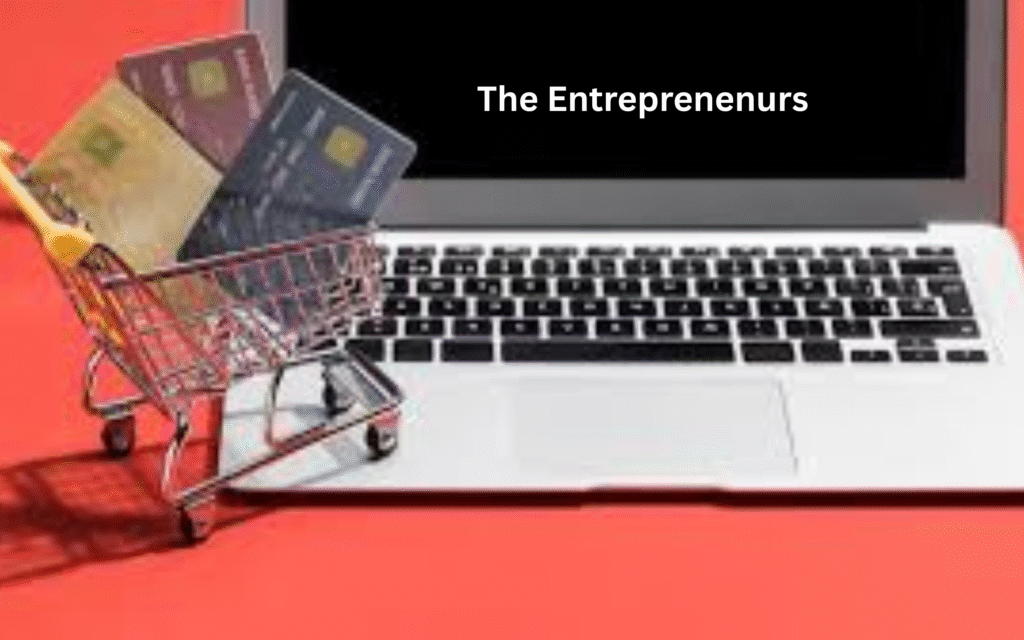Mastering the Grade Formula in Excel: A Complete Guide for Students and Professionals
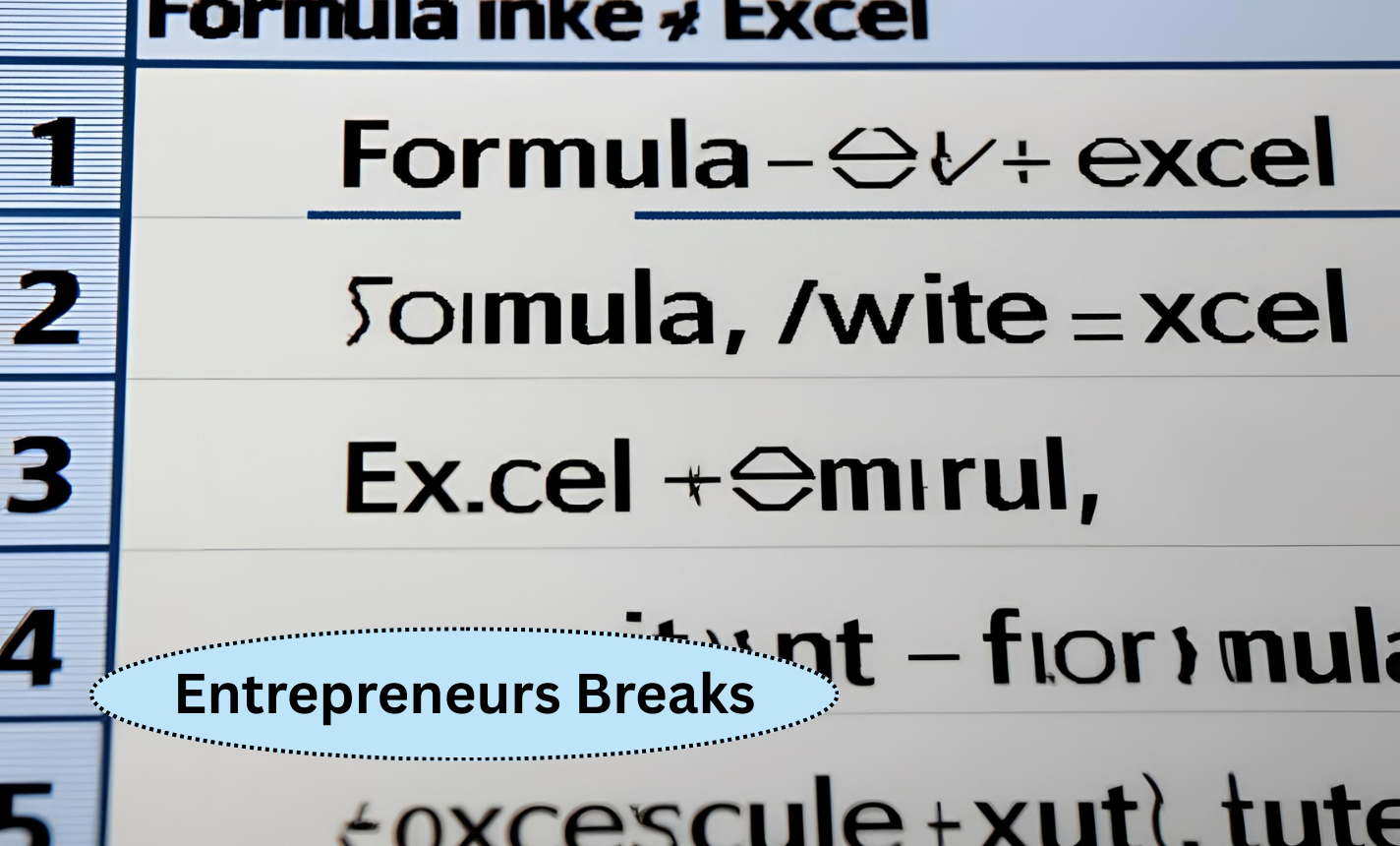
Mastering the grade formula in Excel empowers both students and professionals to calculate results with speed and precision.
Whether you’re a teacher managing student performance or a professional analyzing training outcomes, Excel offers flexible tools to automate grading.
By using functions like IF, IFS, and VLOOKUP, you can convert raw scores into meaningful grades effortlessly.
This guide simplifies the process, ensuring you make the most of the grade formula in Excel for any academic or workplace scenario.
What Is the Grade Formula in Excel and Why Is It Useful?
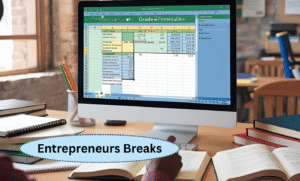
The grade formula in Excel is a method used to calculate academic grades based on numerical scores.
It’s widely utilized in educational institutions, corporate training programs, and online courses to streamline the grading process.
This formula allows teachers and administrators to convert raw scores into meaningful letter grades (like A, B, C) or performance labels (like Pass, Fail).
By automating this task, educators can save time, reduce errors, and maintain consistency.
Excel’s flexibility enables you to tailor the grading formula to different standards, including percentage ranges or weighted scores.
Whether you’re managing grades for a small class or a full-scale university system, Excel provides tools that can adapt to your specific requirements.
The grade formula in Excel not only enhances productivity but also promotes accuracy, making it an essential tool in today’s data-driven academic environments.
How to Create a Basic Grade Formula in Excel Using IF Statements
A basic approach to calculating grades in Excel is by using simple IF statements.
This method is perfect when you have a clear grading scale, such as assigning an A for scores 90 and above, B for 80–89, and so on.
The structure of an IF formula might look like this:
=IF(A2>=90,”A”,IF(A2>=80,”B”,IF(A2>=70,”C”,”Fail”))).
This formula checks the value in cell A2 and assigns a letter grade accordingly.
It’s easy to apply this method to a full column, allowing instant results for dozens or even hundreds of students.
One benefit of this method is its simplicity, which makes it ideal for those new to Excel.
However, for more complex grading systems, advanced methods are recommended.
Still, if you’re just getting started with grade tracking, the grade formula in Excel using IF statements is an excellent starting point.
Using Nested IFs for Complex Grading Criteria in Excel
Nested IFs take the basic IF statement to the next level by allowing more detailed and complex grading conditions.
This approach is helpful when dealing with multiple score ranges or custom grading scales.
For instance, if your system has categories like A+, A, B+, B, C, and F, a nested IF formula can handle them all in one cell.
An example might be: =IF(A2>=95,”A+”,IF(A2>=90,”A”,IF(A2>=85,”B+”,IF(A2>=80,”B”,IF(A2>=70,”C”,”F”))))).
While it can get lengthy, it’s an effective way to manage nuanced grading systems.
Excel processes these conditions sequentially, returning the first true result.
Although not the most elegant solution, it’s highly customizable.
Careful formula management and use of indentation can help avoid errors.
This kind of setup demonstrates how flexible the grade formula in Excel can be when adapting to specific grading needs or institutional policies.
Applying VLOOKUP to Calculate Grades in Excel Easily
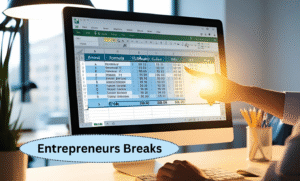
VLOOKUP is an efficient alternative to multiple IF statements when calculating grades.
It works by matching a student’s score with a predefined grading table.
For example, you can create a separate table with score thresholds and corresponding grades, like 90–100 = A, 80–89 = B, etc.
Using VLOOKUP, the formula might look like: =VLOOKUP(A2,$F$2:$G$6,2,TRUE)
Here, A2 is the score cell, and the range F2:G6 contains the score-grade mapping.
VLOOKUP simplifies the logic and keeps your worksheet clean.
It’s especially powerful when grading large datasets because it reduces the need for nested conditions and makes updating grading criteria much easier.
If the scale changes, you only update the reference table.
The grade formula in Excel using VLOOKUP is ideal for educators looking for an organized and scalable solution to manage academic performance.
Using Excel’s IFS Function for Clean and Simple Grade Calculation
Introduced in newer versions of Excel, the IFS function is a modern upgrade over multiple nested IFs.
It allows multiple conditions to be evaluated more cleanly and without deep nesting.
For instance: =IFS(A2>=90,”A”, A2>=80,”B”, A2>=70,”C”, A2<70,”Fail”).
This function is easier to read and reduces the chance of syntax errors.
It’s perfect for grading systems with several score tiers and improves readability for others who may work on the same Excel sheet.
The IFS function also maintains logical order, ensuring each condition is checked sequentially.
If you’re using Excel 2016 or later, IFS should be your go-to for elegant grading logic.
The grade formula in Excel using IFS strikes a great balance between simplicity and functionality, making it suitable for educators and professionals who need efficient, reliable performance.
How to Convert Percentage to Letter Grades in Excel Automatically
When dealing with raw percentages, it’s useful to convert them into letter grades automatically.
This can be done using IF, IFS, or VLOOKUP functions, depending on your preference.
Suppose you have student scores in column A; you can apply a formula like: =IFS(A2>=90,”A”, A2>=80,”B”, A2>=70,”C”, A2<70,”F”).
This instantly translates percentage values into corresponding grade letters.
Automating this process ensures consistency and reduces manual errors.
For institutions with fixed percentage bands, this method is particularly efficient.
You can even combine this logic with conditional formatting to visually represent student performance with colors.
The grade formula in Excel makes this task seamless, providing both speed and accuracy.
Once set up, the formula works dynamically as data updates, making it ideal for report cards, grade books, and progress tracking systems.
Creating a Dynamic Grade Calculator Template in Excel
A dynamic grade calculator in Excel can greatly simplify the process of managing and calculating student results.
By using cell references, formula ranges, and dropdowns, you can make a fully interactive grading sheet.
Incorporating IF or IFS formulas, along with VLOOKUP, helps determine final grades based on total scores or weighted averages.
For instance, you can use a structure where student names, scores, and grades auto-populate across sheets.
You might also include separate columns for attendance, assignments, and exams.
This offers transparency and flexibility for both instructors and students.
With a bit of formatting and formula design, your Excel sheet can serve as a complete grading dashboard.
The grade formula in Excel is the backbone of such a template, enabling powerful calculations and visual insights without needing third-party software.
Common Mistakes to Avoid When Using the Grade Formula in Excel
While Excel is powerful, small mistakes in grading formulas can lead to incorrect results.
One common error is not ordering IF or IFS conditions correctly—Excel will stop checking once a condition is met, even if others might also apply.
Another issue is using incorrect data ranges with VLOOKUP, which can lead to mismatches or errors like #N/A.
It’s also easy to overlook absolute vs.
relative referencing, which affects how formulas behave when copied across cells.
Formatting inconsistencies, such as text values in number columns, can break formulas.
To prevent these mistakes, double-check formulas, use clear data validation rules, and test the sheet with sample data.
Using comments and naming ranges can also help.
Understanding these potential pitfalls ensures you apply the grade formula in Excel correctly and consistently, maintaining the integrity of your grading system.
Automating Grade Reports with Conditional Formatting in Excel
Conditional formatting enhances your grading sheet by visually representing student performance.
You can highlight high scores in green, average in yellow, and failing grades in red.
This provides immediate feedback at a glance.
To automate this, use conditional formatting rules tied to your grade output column.
For instance, highlight all cells with “A” in green and “F” in red.
This not only improves readability but also helps in identifying students who may need additional support.
Conditional formatting can be combined with formulas like IF or VLOOKUP for maximum effect.
Charts and color scales can further summarize performance trends.
By integrating visual cues, you make your grade sheet more interactive and informative.
When paired with the grade formula in Excel, conditional formatting turns a basic data table into a dynamic reporting tool that educators and administrators can rely on.
Practical Examples of Using the Grade Formula in Excel for Schools and Colleges
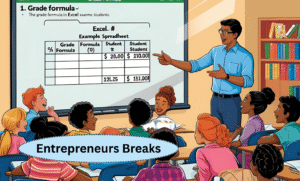
Educational institutions frequently use Excel to streamline grading tasks across various departments and levels.
For example, a university might track coursework, exams, and final grades across multiple semesters.
By applying formulas like IF, IFS, and VLOOKUP, educators can quickly assign grades, calculate averages, and flag students at risk.
A college may use a shared Excel workbook to maintain transparency among multiple faculty members.
Schools often automate gradebooks, where updating a test score automatically updates the final grade.
With advanced use, macros and pivot tables can further enhance reporting.
These practical implementations show how scalable and reliable Excel is for academic environments.
The grade formula in Excel becomes an integral part of a school’s digital infrastructure, offering a cost-effective and powerful solution for managing academic performance.
FAQs
Q1. What is the simplest grade formula in Excel?
A: The simplest formula uses IF, like =IF(A2>=50,”Pass”,”Fail”).
Q2. Can Excel calculate letter grades based on percentages?
A: Yes, using IFS or VLOOKUP, you can convert percentages to letter grades automatically.
Q3. What’s better for grades: IF or VLOOKUP?
A: For small setups, IF is fine. For scalable systems, VLOOKUP (or IFS) is more efficient.
Q4. How do I handle weighted grades in Excel?
A: Multiply each score by its weight, sum the results, then apply the grade formula.
Q5. Can I automate grade reports with Excel?
A: Yes, using formulas and conditional formatting, you can auto-generate detailed grade reports.